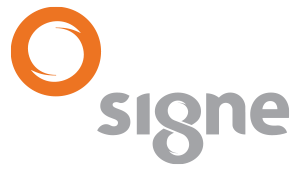FAQ
We answer some of the queries that may arise about the electronic certification process.
A certificate in a document issued and signed by the Certification Authority which identifies a public key with its owner. Each certificate is identified by a unique serial number and has a validity period which is included in the certificate.
A root certificate is a certificate issued by the Certification Authority for itself. This certificate contains the public key of the Certification Authority and therefore it will be necessary to check the authenticity of any certificate issued by it. It is the source certificate of the chain of trust.
Revoking a certificate is invalidating it before the expiry date that appears on it. The revocation can be requested at any time, and in particular, when the holder things their private keys are known by others.
The revocation is effective from the effective date of revocation which appears together with the revoked certificate’s serial number in a document signed and published by the Certification Authority.
Any digital signature made with the private key associated with this certificate subsequently to the effective date of revocation will be void.
1. You can check the validity date of your certificated using our website.
– Open Microsoft Internet Explorer and go to www.signe.es (note: you will only be able to carry out this test using Microsoft Internet Explorer)
– In the Certification Authority tab/, «Certificate Test» **
Follow the steps described in the “Certificate Test” section and click on the link.
– Select your certificate

– You will be asked to enter your PIN

1.Once you have entered the PIN, it will display the information about your certificate (Name and surnames, serial number, issue date and expiry date).

2. You can check the validity date of your certificated using your internet browser.
1.If you use Microsoft Internet Explorer, open it and click on “Tools”. In the drop-down menu, click on “Internet Options”.
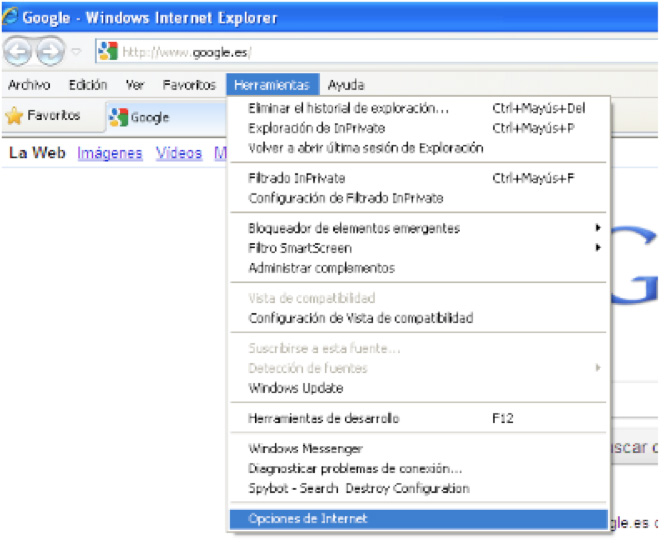
1.2 In the “Internet Options” window, click on the “Contents” tab and click on the “Certificates” button.
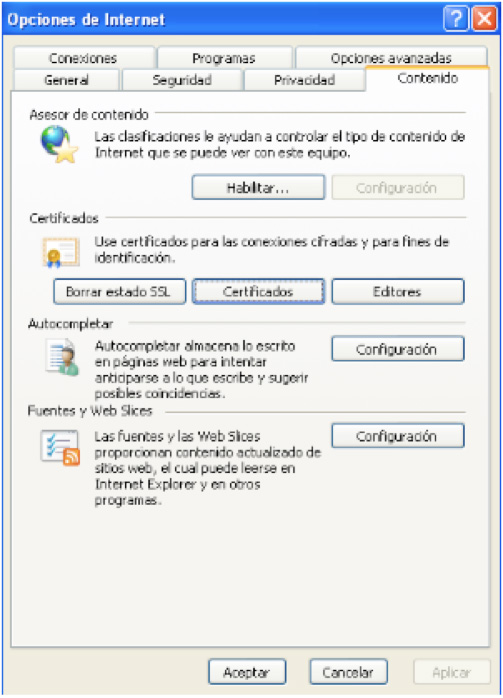
1.3 In doing so, the “Certificates” window will appear and you will be able to check the expiry date in the corresponding column.
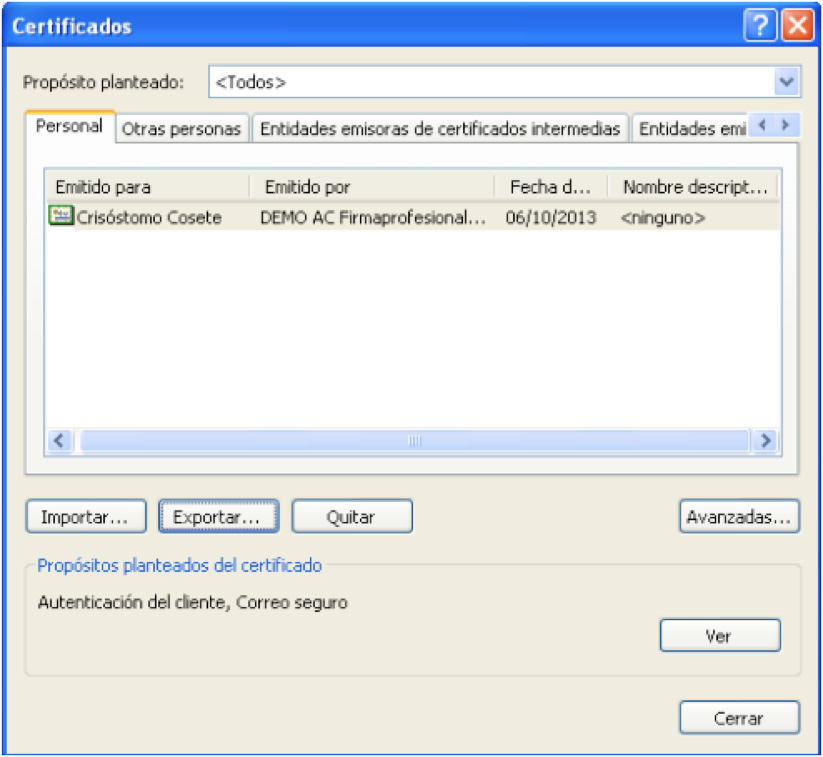
2 If your Internet browser is Mozilla Firefox, open it and click on “Tools”. In the drop-down menu, click on “Options”.
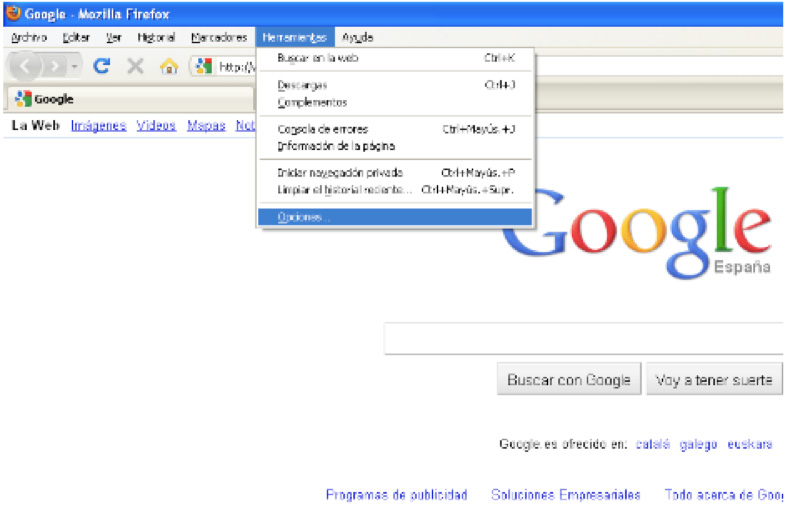
2.1In the “Options” window, select the “Encrypted” tab. In this tab, click on the button “See certificates”.
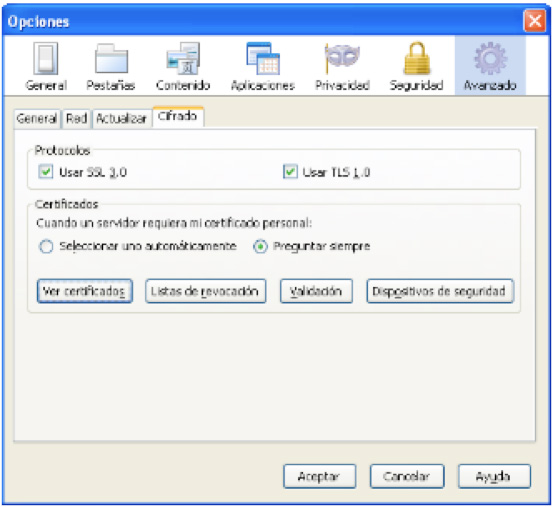
2.2 In the “Certificate Administrator” window, go to the “Your Certificates” tab and you will be able to check the expiry date of the certificate.

You can check the validity period of your certificate on the Certificate Properties menu of your browser.
Before your digital certificate expires, you should carry out the renewal process for it.
From the two months prior to the expiry date of your certificate, you can renew it without needing to attend any registry office in person. You just need to follow two simple steps:
1.- Request the renewal at your university
2.- Renew your certificate from the graduate portal.
Note: You will not be able to renew your certificate if it has already expired.
To avoid any problems in processing the renewal, follow the instructions you will find in the Manual of the Graduate Portal (Page 11), available from the portal’s homepage.
If you are a graduate, and have the dni-e (e-id), check on the following list whether your university is affiliated to the eTítulo project and access the online request services from this link.
- List of Universities affiliated to the eTítulo Project
- University of Almería
- San Jorge University
- University of Zaragoza
- Abat Oliba CEU University
- IE University
- University of Cádiz
- Valencian International University (VIU)
- University of Seville
- University of Cantabria
- University of Burgos
- International University of La Rioja (UNIR)
- Pompeu Fabra University
- Rey Juan Carlos University
- University of Vic Central Catalonia
- University of Extremadura
- International University of Catalonia
- University of Salamanca
- Castilla – La Mancha University
Legal Person Certificates: are recognised certificates of legal persons according to Article 7 of Law 59/2003.
It is a certificate issued to a legal person (CIF) but always kept by a legal representative or attorney-in-fact of the company.
Law 59/2003, of 19th December, on electronic signatures
BOE (Official State Gazette) 27/02/2004 MINISTRY OF THE PRESIDENCY
ROYAL DECREE 292/2004, of 20th February, on the creation of a public trust mark for information society services and electronic commerce and regulating the requirements and procedure to be fulfilled.
BOE (Official State Gazette) 09/09/2003 MINISTRY THE PRESIDENCY
ORDER PRE/2440/2003, of 29th August, establishing the regulation of the fee for assigning the limited resource of domain names with the country code of Spain (.es)
BOE (Official State Gazette) 12/07/2002 HEAD OF STATE
LAW 34/2002, of 11th June, on information society services and electronic commerce. (Includes error correction [BOE 06/08/2002])
(Modified by the First Final Provision of Law 32/2003)
(Modified by the Eighth Additional Provision of Law 59/2003)
BOE (Official State Gazette) 22/02/2000 MINISTRY OF DEVELOPMENT
ORDER of 21st February 2000, which approves the Regulation on the accreditation of certification service providers and the certification of certain electronic signature products.
BOE (Official State Gazette) 15/05/2003 MINISTRY OF FINANCE
ORDER HAC/1181/2003 of 12th May, which establishes specific rules on the use of electronic signatures in tax relationships by electronic, computer and telematic means with the State Tax Administration Agency.
BOE (Official State Gazette) 28/11/2003 MINISTRY OF THE INTERIOR
ORDER INT/ 3298/2003, of 13th November, which creates a telematic register in the Interior Ministry and regulates the technical requirements and conditions for receiving or issuing applications, documents and communications transmitted by telematic means.
BOE (Official State Gazette) 15/09/2003 MINISTRY OF SCIENCE AND TECHNOLOGY
ORDER CTE/2500/2003, of 2nd September, which creates a telematic register in the Ministry of Science and Technology and regulates the technical requirements and conditions for receiving or issuing applications, documents and communications transmitted by telematic means.
BOE (Official State Gazette) 19/09/2003 MINISTRY OF ECONOMY
ORDER ECO/2579/2003, of 15th September, which establishes specific rules on the use of electronic signatures in relationships by electronic, computer and telematic means with the Ministry of Economy and its affiliated Bodies.
European Parliament and European Council Directive establishing a common framework for Electronic Signatures: DIRECTIVE 1999/93/EC
If you have blocked the card’s PIN, it’s because you have entered the PIN incorrectly 3 times.
To unblock the PIN and be able to continue using the card and the certificate, you will need to have the card’s PUK to hand. You will only be able to unblock the card with this key (if you have lost the PUK or you don’t know it, there is nothing you can do).
With the card, the reader and knowing the PUK, you can unblock it. To do so, you should open the card application. Check which of the following applications you have:
– SafeSign: By default, this application is located in c:/Archivos de programa/A.E.T. Europe B.V/SafeSign/Management Utility/TokenManager.exe
– CardManager: By default, this application is located in: c:/Archivos de programa/Bit4Id/Card Manager Admin/main.exe
Open the application that corresponds to your card and you will see the unblock PIN option. Once you click on the option, you should enter the PUK and a new PIN.
If your computer doesn’t recognise the certificate, it could be for various reasons.
Check the following, and if you continue having problems, call +34 91 806 10 08.
Checking the installation. To check the installation, perform the certificate Test. If it doesn’t work, reinstall the software.
If it still doesn’t work, check the Windows smart card service is active.
For Firefox to recognise the certificate stored on a card or Token, you need to configure it.
- Access the Tools menu, Options.
- Select the Advanced option.
- Within the Advanced option, select the Encrypted tab.
- In the encrypted tab, click the “Security Devices” button.
- Within Security Devices you should load a new module. To load a new module, click on the “Load” button.
- Once you have clicked on the “Load” button, you should name the module, click on the “Examine” button and look for one of the following files (they are different depending on the type of card):
If you are in Windows:
- c:/windows/system32/aetpkss1.dll
- c:/windows/system32/bit4idpki.dll
If you are in Linux
- usr/lib/libaetpkss1.so
- usr/lib/libbit4idpki.dll
Once loaded, accept, close Firefox and open it again.
To change the PIN and/or PUK of the card or USB Token, you should connect the card/Token to the computer, open the card management application “Token Administration” or “Card Manager” and click on the change PIN option.
In this section of the website you will find a manual/video tutorial explaining how to change the PIN/PUK.
To use your card or token on the computer, you will need:
- The drivers of the reader/Token
- The card software
You will be able to find these items on our website (Support menu- Installation Kit) or on the supplier website.
Privacidad
Necessary cookies are absolutely essential for the website to function properly. This category only includes cookies that ensures basic functionalities and security features of the website. These cookies do not store any personal information.
| Cookie | Type | Duration | Description |
|---|---|---|---|
| cookielawinfo-checkbox-necessary | 0 | 11 months | This cookie is set by GDPR Cookie Consent plugin. The cookies is used to store the user consent for the cookies in the category "Necessary". |
| cookielawinfo-checkbox-non-necessary | 0 | 11 months | This cookie is set by GDPR Cookie Consent plugin. The cookies is used to store the user consent for the cookies in the category "Non Necessary". |
| SERVERID | 0 | This cookie is used to assign the user a specific services, so as to provide and improved and faster server time. It remembers what server delivered the last page to the browser. It also helps to balance the load. | |
| viewed_cookie_policy | 0 | 11 months | The cookie is set by the GDPR Cookie Consent plugin and is used to store whether or not user has consented to the use of cookies. It does not store any personal data. |
Analytical cookies are used to understand how visitors interact with the website. These cookies help provide information on metrics the number of visitors, bounce rate, traffic source, etc.
| Cookie | Type | Duration | Description |
|---|---|---|---|
| _ga | 0 | 2 years | This cookie is installed by Google Analytics. The cookie is used to calculate visitor, session, camapign data and keep track of site usage for the site's analytics report. The cookies store information anonymously and assigns a randoly generated number to identify unique visitors. |
| _gat_gtag_UA_56357348_1 | 0 | 1 minute | Google uses this cookie to distinguish users. |
| _gid | 0 | 1 day | This cookie is installed by Google Analytics. The cookie is used to store information of how visitors use a website and helps in creating an analytics report of how the wbsite is doing. The data collected including the number visitors, the source where they have come from, and the pages viisted in an anonymous form. |
Advertisement cookies are used to provide visitors with relevant ads and marketing campaigns. These cookies track visitors across websites and collect information to provide customized ads.
| Cookie | Type | Duration | Description |
|---|---|---|---|
| NID | 1 | 6 months | This cookie is used to a profile based on user's interest and display personalized ads to the users. |
Functional cookies help to perform certain functionalities, such as sharing website content on social media platforms, collecting comments, and other third-party features.
| Cookie | Duration | Description |
|---|---|---|
| pll_language | 1 year | This cookie is set by Polylang plugin for WordPress powered websites. The cookie stores the language code of the last browsed page. |
| test_cookie | 15 minutes | This cookie is established by doubleclick.net The purpose of the cookies is to determine whether the user’s browser admits cookies. |